Need an app to write for the web, focus only on your words; which exports to multiple formats and be backed up anywhere? Hello DraftIn!
Need an app to write for the web, focus only on your words; which exports to multiple formats and be backed up anywhere? Hello DraftIn!
In the last few weeks I’ve been starting to spread the word about the Markdown format; first by reviewing Gingko then, last week, reviewing a range of Markdown editors, available for Mac OS X, Windows and Linux.
Why?
Because Markdown is such a simple, flexible and cross-platform way of creating content.
Being essentially nothing more than a way to format a plain text document, you don’t need expensive tools or a specific operating system.
If you’re a professional blogger, the content producer for your organisation or creating a content marketing strategy for your business, Markdown allows you to produce content very inexpensively, with a minimum of effort.
Anyone can learn it within an hour using nothing more than Notepad or another, basic, text file editor to write and edit with.
What’s more, you will always be 100% free of vendor lock in. If you want to use another application or another system, you’ll be able to move as and when you want.
In the review last week, one of the web applications covered was DraftIn. I touched on it lightly, looking at the formats it exports to, as well as quick look at the interface. This week we go in to more depth.
If you’re keen for a visual run-through, check out the tutorial below. Otherwise, read on for a step-by-step tutorial on using it.
For more information, check out the DraftIn site. For more information on Markdowncheck out this post I wrote recently, giving you the essentials.

In the screenshot above, I’ve created a basic document with a header and four paragraphs of text, copied from lipsum.com for placeholder effect.
You can see that it has a very minimalist look, nothing to distract you from the content being created.
Too many editors these days come packed with any feature imaginable and let you use them far too quickly; an excellent example is Microsoft Word.
DraftIn takes the opposite approach, removing any unnecessary distractions, helping you be more productive.
To access the available features move your mouse, and in the top left and right corners, drop-down menus become visible.

On the left, as above, you can manage your account settings, create folders to manage your documents and name, view, export, move and share the document with others; amongst a number of others options.

In the screenshot above, we see the right menu. This one gives you options for working with the current document.
You can preview it (viewing it in HTML format), format it (adding bold, italics and urls), add todo lists, images, comments, footnotes and mark out sections of the document.
Whilst Markdown supports more options than these, these are the ones that you’ll likely use the majority of the time.
If you want to use other parts of the Markdown format there’s nothing stopping you from doing so.

In the screenshot above, I’ve updated the document, naming the document with the text which was previously the header, bolded and italicised a section of text, added a 1 point todo list and a footnote.
Let’s preview it again.

The document’s name is now both in the browser’s title and in all-caps above the document’s content; you can see the bolded and italicised text, the checked todo list and the footnote at the bottom.
Saving Documents
Saving documents in DraftIn is a breeze, because you don’t have to save anything. Saving happens automatically every few seconds after you stop typing.
You can save an update manually, by clicking cmd+s on the Mac or ctrl+s on Windows or Linux, but it’s really not necessary, as it’s all done for you.
Adding Images
One of the most important things about web-based content, is the ability to add images. DraftIn makes this a breeze by allowing you to drag and drop a file from your computer or link to a document from a number of online storage services, including:
- Dropbox
- Google Drive
- Facebook
- Box
- Picasa
- Instagram
- and more…
## Exporting
One of the best things about DraftIn is the ability to export to so many formats. Amongst them are text, HTML, Microsoft Word and Google Docs, PDF, Kindle and ePub.
Let’s say that you’re creating an e-book to sell on our website and want to make it available in PDF, ePub and Kindle formats for customers to purchase.
Making the left menu visible, most of the way down you see two blue options, View and Export. Clicking export, you see the file options, as above.
To export to the three file formats required, I’ll click each of them in the popup list which appeared.
- The Kindle option allows the generated file to be downloaded or emailed
- The PDF file is emailed when ready
- The ePub version is downloaded when generated.
I’ve exported this post in to each format, so you can see the generated result.
But…
Now whilst I’m excited that you can export to these formats from DraftIn, the quality of the results is mixed and the ability to configure everything required, such as metadata and where chapters start is limited.
It’s great to get you started and help you see what your document will look like as an ebook, but I’d suggest using tools such as Calibre or KindleGen and pandoc for the time being.
Collaborating With Others
This is yet another standout feature about DraftIn. I’m a regular writer for SitePoint, covering PHP and web-related tools and technologies.
With DraftIn, I can quickly write up documents, then share a link to them with my SitePoint editor, who can review the documents a lot like Track Changes in Microsoft Word or Open Office.
Once he’s finished, I’m notified and can review the changes he’s made, accepting, rejecting or commenting on them as relevant.
This makes it easy to continuously improve my own work, as well as make documents available as needed, without having to resort to email or other techniques.
Wrapping Up
That’s DraftIn – well that’s the core features on offer. There’s more to this great service than I’ve covered here and I strongly encourage you to try it out.
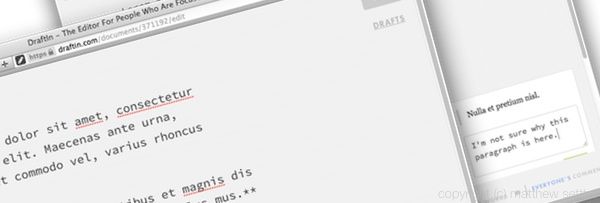





Join the discussion
comments powered by Disqus