If you want a simpler way to mix a podcast with Audacity, here’s what I’ve learned lately.
:idseparator: -
:idprefix:
:experimental:
:source-highlighter: rouge
:rouge-style: pastie
:imagesdir: /images
For the longest time, I’ve created https://freethegeek.fm[my podcast] with Audacity.
Sure, there are numerous choices available for Digital Audio Workstation (DAW) software, such as Adobe Audition.
But I’ve been an open source advocate since about 1997, so I use open source software wherever I can.
In that time, I’ve found that link:/tags/audacity/[Audacity] has functionality for virtually all I need.
What’s more, if the in-built functionality isn’t sufficient, then a plugin is often readily available.
However, while I love it and have been a long-time user, that that doesn’t mean that I’m a power user
Though recently, I’ve determined to do better and dive deeper into its functionality to try and get the most out of it, if for no other reason than to cut down the time that I spend creating podcast episodes.
Editing My Podcast is a Bit of a Chore
If you’ve not listened to my podcast yet, every episode is, normally, a conversation with someone.
Nothing too special.
I don’t have numerous guests, numerous segments, or really anything that would be considered a fancy or sophisticated workflow.
Each episode starts with an episode-specific introduction, followed by intro music, an advertisement for my latest book, the conversation itself, then a standard outro.
You might think that as it’s almost the same each and every time, that it wouldn’t take that long to create an episode.
Well, for the most part, it doesn’t.
But it seems to take longer than it should, and I want to get them completed quicker.
What is My Podcast Creation Process?
Here’s how I create an episode:
- I record the conversation with my guest
- I then edit it, taking notes of important points, links, and try to grab an excerpt or two
- Then, in a later session often times, I create an intro based on the notes that I’ve taken listening to the conversation
- After that, I bring in all of the related parts of the episode, which include the episode music, the book ad, and the outro
- I then run a macro on intro and conversation to do link:/make-your-voice-sound-sexy-with-audacity/[a light bit of post-processing]
- I export the finished episode and upload it to https://transistor.fm/[Transistor.fm], where I host my podcast.
- Lastly, I add the show notes and other episode details and schedule the episode.
Overall, there isn’t that much that I do, but there are still number of steps involved.
It Could Be Lots Better?
Everything goes pretty well, until I get to the point of adding in the ad and outro.
For them, I copy the tracks from a template file into Audacity, position them until they’re at just the right point, then adjust the gain so that the levels are just right.
This is more challenging than it might seem, because both the ad and outro are composed of a mono and stereo track.
What’s more, I’m not always able to copy and paste both tracks simultaneously from the template file to my next episode.
Add to that the fact that, if there isn’t a free mono and stereo track in the episode file, Audacity won’t create one when I attempt to paste them in.
So I have to click menu:Track[Add New > Stereo] and menu:Track[Add New > Mono] for both.
I think you can appreciate how the time starts to rapidly disappear after a while.
So, to cut the time down, I looked at https://manual.audacityteam.org/man/mixing.html[Audacity’s Track Mixing functionality] and noticed that it can mix stereo tracks to mono and mix multiple tracks together into one track as well.
I started playing with it, thinking that it should be a simple enough process to mix the mono and stereo tracks for both the ad and outro together.
However, it didn’t work out quite as expected.
For some reason, I think because I had reduced the gain on both stereo tracks, the resultant new track was quieter than it had been before.
But, after a bit of further experimentation, I figured out that if you first mix the stereo track to a mono track (menu:Tracks[Mix > Mix Stereo Down to Mono]), then mix the two mono tracks into a new mono track (menu:Tracks[Mix > Mix and Render]), everything works as expected.
Now, I am able to copy or import them as and where required, knowing that the levels and timing are exactly as I want them to be.
It Could Still Be Better
Now, by this point, I’ve made a lot of gains in time taken to edit the podcast.
But it could still be better.
After all, it makes little sense to import everything each time, then mix tracks down to a single track, and then move them around.
So, as you’re probably guessing, after mixing both tracks for each component into one track, I then exported them to separate WAV files (menu:File[Export > Export as WAV]), which I then import into future episodes.
By doing this, I don’t need to mess around with creating new tracks, mixing stereo to mono, or copying and pasting anything.
I haven’t measured the time taken before and after to compare them, but I have a gut feel that the new way is notably quicker than it was before.
As a result, I can get episodes out quicker and get back to all the other things I need to do.
That’s a Few Ways to Edit Podcasts Quicker With Audacity
Yes, it’s only the first, hopefully of many, step along the way to creating podcast episodes more efficiently (with https://manual.audacityteam.org/index.html[Audacity]), but it’s an important one.
I don’t know who said it, but the journey of a thousand miles begins with one step.
This was mine.
All I need to do now is cut down the time required to create episode artwork, upload the episode to Transistor.fm, add all of the show notes and other information, and publish the episode.
I have ideas in mind that I’m already working on, but, “one step at a time”, as my father always told me.
image:audacity/multiple-tracks-in-audacity-3.png[]
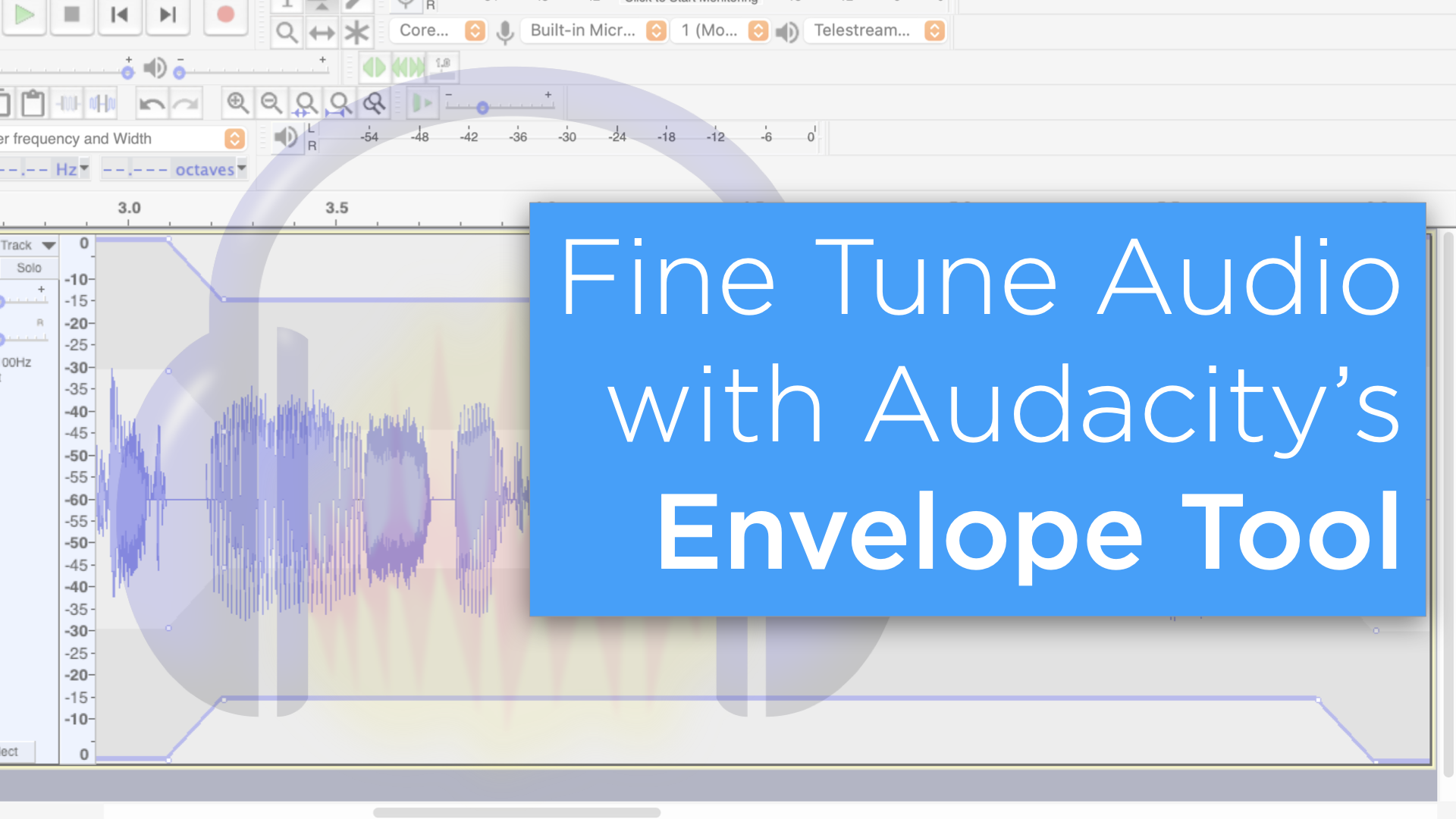


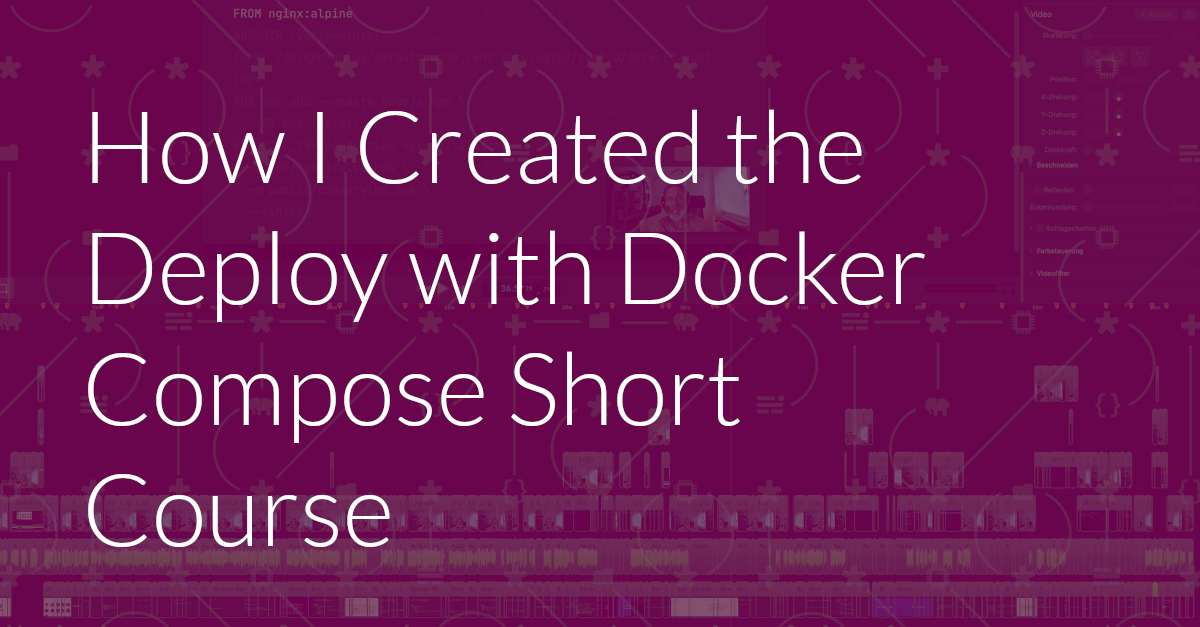
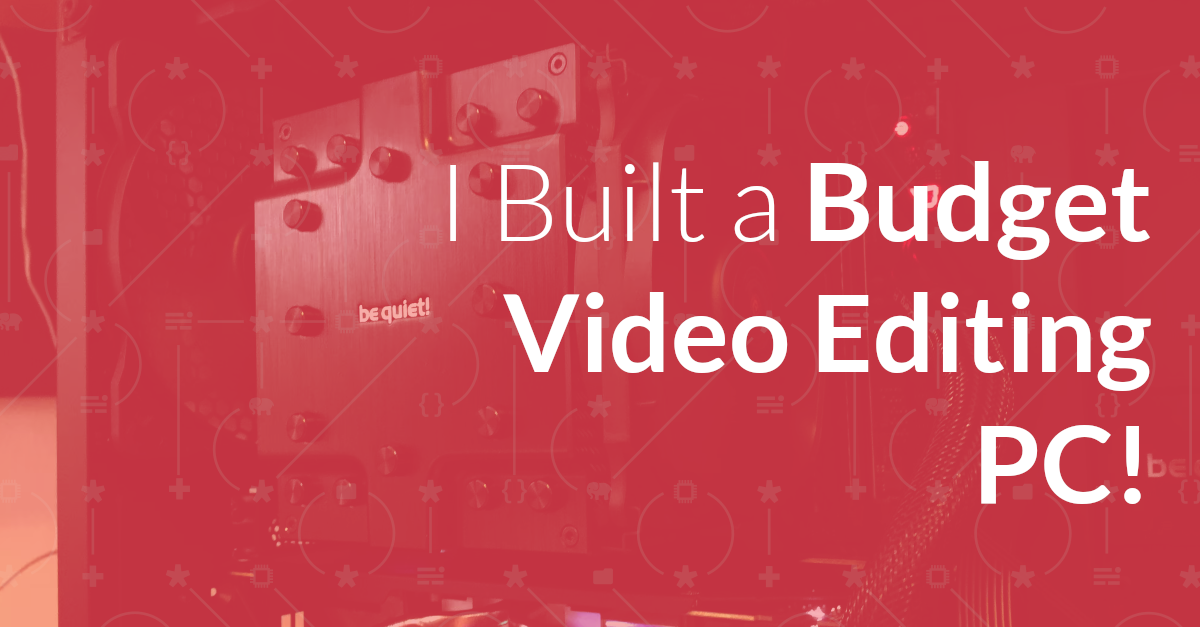
Join the discussion
comments powered by Disqus