After many years of seemingly endless struggle and frustration while creating online courses and content, I’m cautiously optimistic that things are about to get a lot better, as I have a new, dedicated video-editing PC.
:idseparator: -
:idprefix:
:experimental:
:source-highlighter: rouge
:rouge-style: pastie
:imagesdir: /images
:source-linenums-option: on
:tip-caption: 💡
That might seem like a strange thing to say.
After all, https://www.pluralsight.com/authors/matthew-setter[I've created 3 courses for Pluralsight] since 2015, right?
Well, yes I have.
I’m fortunate to have had the opportunity to do so.
But creating them has been nothing short of an ordeal.
I’m generally an optimistic person and don’t want to dwell on negative things, so I’ve seldom spoken about the struggles I’ve had while link:/how-i-create-pluralsight-courses/[creating the courses].
== My Main Content Creation Struggles
The main problem was an under-powered, 13", late 2015, MacBook Pro.
Sure, so many people rave about macOS and all things Apple.
And who doesn’t know an Apple fanboi (or two).
Hell, for many years, I was extremely happy with the MacBook Pros I’d owned.
So when I bought the last one, I didn’t even consider buying anything else (despite having used Linux as my daily driver for 10 years).
To me, macOS was a no-brainer.
I looked at all the options available and went well over budget, for three reasons:
. Once you’ve bought a MacBook Pro, that’s it. You can’t change much in them.
. I thought that if I went all out, it would do what I wanted and more, and last me for several years.
. I thought I’d checked the specs properly and was getting a fantastic deal.
In short, I genuinely thought I knew what I was doing.
However, post-purchase, I had a lot of buyer’s remorse.
I discovered that 13" MacBook Pros of that vintage were notoriously underpowered and often seen as an after-thought in terms of hardware, compared to the 15" & 17" models.
What’s more, Apple had neglected the Mac for some years as well, and only started to invest back in them in one or two releases afterward.
Sure, technically, I could create content with it, such as link:/blog[tutorials], link:/books-and-courses/[books], and https://www.freethegeek.fm/[a podcast], but every course was a struggle.
Each successive one further eroded my enthusiasm for content creation, finally leaving me burned out and feeling like I was jinxed when it came to computers.
This might seem pretty silly, but that’s how I felt.
I found myself saying, over and over:
It’s pointless and never going to get better.
Why spend any more money?
I’ve already spent so much, over €3.5k, and I ended up with a complete lemon for anything more than simple tasks.
Can I trust myself to buy the right thing?
If this sounds a bit melodramatic, there had been a few other purchases along the way that were also duds.
== What Caused All the Heartache?
Of the numerous problems that I had to deal with, the most persistent issues happened while recording and editing videos with http://www.telestream.net/screenflow/overview.htm[Screenflow].
Specifically:
- The video and audio would fall out of sync
- Screenflow would crash repeatedly
- Video playback would be corrupted
- I’d have to repeatedly restart Screenflow and many times the MacBook too
Because of these - and other issues - I’d regularly lose work.
Sometimes it might only be 5 minutes worth.
Other times it might be up to an hour or more.
In addition, there were issues while exporting videos.
I wouldn’t be able to run any other application at the same time, otherwise rendered videos would regularly be corrupted.
Even worse, despite Screenflow being the only userland app running, there might still be export glitches, such as tearing or random artifacts being present in the video.
Now, you might think that this was a Screenflow issue, and I suspect some of them might have been.
But from experiments, I’m pretty convinced it was the underpowered MacBook Pro that was the root cause of all the issues.
image::software/macos/screenflow/screenflow-screenshot.jpg[Screenflow]
Just to be clear, Screenflow is an excellent piece of software, which I’ve used since version 5.
If you’re a happy macOS user and are considering creating video content, I highly recommend starting with Screenflow.
When I didn’t have issues, it worked flawlessly, and the support I received from the company behind it was always timely and excellent.
== I Then Switched to a Linux PC
Because of all these struggles, I bought an older PC (yes, I know!) with https://www.amazon.com/GIGABYTE-GeForce-1030-Low-Profile/dp/B0719CR59P?th=1[a GeForce GT 1030 2 GB graphics card], 32 GB of DDR3 memory, and installed Ubuntu Linux.
I thought that I could do video editing with it instead.
And to an extent I was able to, but it wasn’t without setbacks either.
- Firstly, I had to find a new video editor, as Screenflow is a macOS-only app.
I did some research on what was available for Linux and experimented with a number of apps, including https://shotcut.org/[Shotcut], https://www.openshot.org/[OpenShot], https://www.pitivi.org/[Pitivi], http://avidemux.sourceforge.net/[Avidemux], http://cinelerra.org/[Cinelerra], https://kdenlive.org/en/[Kdenlive], & https://www.blackmagicdesign.com/products/davinciresolve/[Davinci Resolve].
Of these, Kdenlive and Davinci Resolve were the standouts for me.
They had a certain something that reassured me that they were the right picks.
Of those two, Davinci Resolve was the winner.
For some reason, it was the one that I wanted to use.
On this point, I have to give credit where it’s due.
I learned loads from https://t.co/wblBEX1ITp[Casey Faris].
If you haven’t watched his Davinci Resolve videos, do so!
They’re excellent.
- Secondly, because the Linux PC was somewhat outdated, it wasn’t able to run Davinci Resolve properly.
- Thirdly, the PCI bus on the PC’s motherboard was the prior generation to the graphics card, so I was never going to make the most out of it.
- Fourthly, Kdenlive is CPU-bound, so didn’t make much use of the GPU, so the results were sluggish.
- Fifthly (yes, that’s a valid word), because Davinci Resolve is GPU-bound, it https://www.eastwoodsoundandvision.com/magazine/blackmagic-design-davinci-resolve-17-2-update/[needs] a GPU that supports OpenCL 1.2 or CUDA 11.
The GeForce GT 1030 doesn’t support either.
In addition, it doesn’t support NVENC, so OBS performance was slow too.
Because of these shortcomings, the fans would wind up noisely, and working in Davinci Resolve was slow, to say the least.
I’d often see error dialogs telling me that the PC wasn’t up to the task and I’d restart every 10 minutes.
Interestingly, despite all these issues, there were times when I was able to use Davinci Resolve and have a smooth experience with it.
Because of these times, and people such as https://thelinuxexp.com/[Nick from The Linux Experiment] giving it glowing praise, I felt that, if I could get a good enough PC, I had found my new video editing software.
== It Was Time To Build a Budget Video Editing PC
I shared all of this with a dear old friend of mine.
On listening to my tale of woe, he recommended to me that I commit the funds and build a dedicated video editing PC.
That way, I’d no longer have these issues and could create content with confidence.
What’s more, if I did it right, it’d last for some years to come; I don’t like turning over computers every few years!
I knew that he was right but still had doubts about buying the right computer this time, and a large number of critical questions.
These included:
- What was the minimum PC spec I needed for video editing?
- Did I need to build a PC that supported up to 8K or was up to 4K sufficient?
- What were the minimum requirements to comfortably run Davinci Resolve?
- How much should I be willing to spend for a good video editing PC?
- What were the hardware requirements of the other software I was going to use, such as OBS Studio?
- Should I choose an AMD or NVIDIA graphics card?
- Should I choose an AMD or Intel CPU?
- How much drive space would I need for storing all the media files?
- What connector should I use for the drives, NVMe, M.2, SATA?
- What was the minimum RAM amount that Davinci Resolve supports?
- What kind of CPU cooler should I buy, air or water?
- How many PCIe slots did I need, both for now and for the future?
- What were the differences between the different types of PCIe slots?
Over the next few weeks, I spent countless hours researching hardware and learning a lot about Davinci Resolve from https://documents.blackmagicdesign.com/UserManuals/DaVinci-Resolve-17-Beginners-Guide.pdf[the official documentation], https://forum.blackmagicdesign.com/viewforum.php?f=21[forums], and https://www.pugetsystems.com/recommended/Recommended-Systems-for-DaVinci-Resolve-187/Hardware-Recommendations[sites around the internet], as well as all of the other software I was planning to use.
Then, I put a parts list together and sent it to some trusted friends and colleagues for a review.
They made some excellent, critical suggestions, leading to a better component list.
Now, it was time to buy, or so I thought.
Because of COVID and all the lockdowns around the world, PC prices - and graphics card prices in particular - were sky-high.
However, a few months later, prices had dropped enought that I felt comfortable with the purchase price.
I found all of the parts across two German supplies (because I live in Germany), https://galaxus.de/[Galaxus] and my favourite https://www.notebooksbilliger.de/[Notebooks Billiger], and bought them all in the space of about an hour.
=== What PC Specs Did I Need For Video Editing?
image::video-editing-pc/the-unboxed-pc-components.jpg[The unboxed components of my new video editing PC]
After all this build-up, you’re likely wondering what hardware I bought.
Here are the components (in no particular order):
All of these, plus shipping and handling, came to the grand total of just under €1,900.
I don’t know about you, but while that’s not cheap, it’s definitely still within the realm of a budget video editing PC.
As I bought the components right before Easter Friday, there was a little bit of a delay in them arriving.
Gladly, it didn’t take too long before they turned up.
For what it’s worth, I’d never heard of https://www.bequiet.com/[Be Quiet!] before researching the new build.
Since then, however, they’ve become my new favourite PC parts brand!
Their components are stylish, functional, and extremely well made.
What’s more, that they proudly state “Developed in Germany” on their promotional material hooked me, over other manufacturers.
== Time to Put the PC Together
Next, came, perhaps, the most challenging part of it all, building the PC.
This might come as a surprise, but I’ve not put a PC together in years, as I’ve used laptops exclusively since about 2008.
Sure, I put them together years ago, but that’s quite a while back, now.
Sadly, a lot of my hands-on experience is quite dated and my knowledge, as it turned out, has fallen more than a little out of date.
So in addition to researching the parts for the new build, I had a wealth of knowledge to catch up on and relearn how to put a PC together.
That said, it was a fantastic opportunity to relearn what I’d forgotten and to learn about the advancements in the intervening years.
image::video-editing-pc/building-the-pc-1.jpg[First shot of the new PC]
After that was done, there I was, sitting at the workbench in my home office, with manuals, parts, boxes, ant-static bags, cushioning foam, and boxes everywhere.
It was quite a sight to behold.
image::video-editing-pc/building-the-pc-2.jpg[First shot of the new PC]
For the next two nights, I put the PC together, which you can see a bit of in the photos above.
By the time it was done, I’d done stacks of further googling and searching on YouTube https://www.youtube.com/watch?v=EgbMBTgpA2U[for things that I wasn’t sure about].
But, the PC was built.
I plugged it all in under my desk and excitedly pressed the power button.
Nothing!
Well, that’s not quite true.
Some lights turned on on the motherboard, and the fans started, but then they stopped again.
I was crushed!
Actually I wasn’t.
I expected that since this was my first PC build in some years, I’d likely have missed something.
Sure enough, I had; one of the cables from the PSU for the CPU wasn’t connected, so the CPU didn’t have enough power, resulting in the PC not starting.
A few minutes later, with the final cable connected, the lights came on, and the PC started!
I’m still a little blown away by having five large fans in a PC, with space for plenty more.
image::video-editing-pc/side-shot-open-case.jpg[First shot of the new PC]
What do you think of the side shot, above?
Let me know in the comments.
I think that not only is it extremely functional with most of the cabling being hidden away or nicely wrapped in cable ties and coverings, but it’s very stylish as well.
Despite my initial negativity towards LEDs in computers, seeing them as being rather pointless, they do add a certain something, making the experience just that much more enjoyable.
I still have to connect the LEDs in the case to the motherboard, but well, at some point.
== Installing the Required Software
image::video-editing-pc/desktop-shot-1.png[The new Linux desktop]
Now that the PC was built and running, it was time to install the required software.
I don’t run Windows and wasn’t about to install a Hackintosh.
No.
I was going to install Linux.
Specifically https://pop.system76.com/[Pop!_OS], which I’d heard about for many months and had been itching to try.
To keep a long story short, I’ll say that, while Pop!_OS got off to a flying start, I soon went in search of another Linux distro.
Why?
It prompted me to perform a system upgrade, which went smoothly.
After rebooting, however, it was unusable.
The issue had something to do with a change to the NVIDIA driver, which I spent about an hour trying to resolve.
Given that this was the first time I’d tried Pop!_OS, I didn’t have enough buy-in to invest more time and wanted to get on with creating content.
I do want to thank https://twitter.com/MarcoGomezGT/status/1518524052591292417[Marco Gomez], Sr. Program Manager at https://system76.com/[System 76] (makers of Pop!_OS) for being so supportive of my build.
Because of him, I may well give the distro another go in the future.
After talking with some friends on Twitter, such as https://twitter.com/dragonmantank[Chris Tankersley], I decided to try https://getfedora.org/de/[Fedora] instead.
Sadly, for some reason, while the install was exceedingly quick, the desktop slowed to a crawl, making it pretty darn hard to debug the problem.
Again, I didn’t have enough buy-in to invest more time and wanted to get on with creating content.
So, though I thought I’d move away from Ubuntu, after so many years (I started with the 3 release, if memory serves, back in Brisbane in 2003/2004), I went back to what was familiar to me.
As it turns out, I’m pretty darn happy with Ubuntu 22.04 LTS so far.
It’s all that I could ask for and more.
It’s a big improvement over previous versions - even better with a little bit of tweaking, and looks, to me, almost as smooth and polished as macOS.
== Almost Ready to Start Creating Content
image::davinci-resolve/editing-in-davinci-resolve-17.png[Editing audio in Davinci Resolve 17]
With Ubuntu installed, I installed all the remaining software, most notably https://www.blackmagicdesign.com/products/davinciresolve/studio[Davinci Resolve Studio] and https://obsproject.com/[OBS Studio].
All the required apps were installed flawlessly and configured them as I thought was required.
So I did a few test recordings, as you can see in the screenshot below.
Based on that, I felt I was ready to create content.
image::OBS/first-time-run.png[Initial test with OBS on Linux]
However, one final issue remained: audio codec support.
OBS Studio’s standard audio encoder is https://en.wikipedia.org/wiki/Advanced_Audio_Coding[AAC (Advanced Audio Coding)].
However, https://forum.blackmagicdesign.com/viewtopic.php?f=33&t=127227[Davinci Resolve doesn’t support the AAC audio codec on Linux] – even in the paid version!
That seemed like it would be extremely frustrating at first, but after some further reading, it’s not.
If you’re not familiar with the ins and outs of audio codecs, https://www.epiphan.com/blog/audio-encoding-demystified/[here's an excerpt from excellent article explaining why]:
Whenever possible, for a recording that will be used for post-production or as an ISO of your program, use PCM encoding with a sample rate of 48 kHz and the highest possible bit depth (16 or 24) to achieve the best quality audio. In the case of Pearl, I recommend PCM encoding with 48 kHz to achieve the highest audio quality.
image::OBS/OBS-settings.png[My OBS Studio recording settings on Linux]
To get around this, I configured OBS Studio to use https://en.wikipedia.org/wiki/Pulse-code_modulation[the PCM s24le audio codec].
With the configuration updated, which you can see above, I was ready to go!
== It’s Time to Create Content!
image::davinci-resolve/editing-with-davinci-resolve.png[Editing the Deploy With Docker Compose Course in Davinci Resolve Studio]
I have two online courses that I’m currently working on.
The first is https://deploywithdockercompose.com[Deploy With Docker Compose] and the second is an introductory course on https://www.slimframework.com/[PHP's Slim Framework].
After reviewing the content for both courses, and being satisfied that I could record at least a few modules for both, I jumped in and started recording and editing content.
I’m really happy to say that doing so “just worked”!
OBS Studio didn’t complain that the graphics card didn’t support https://en.wikipedia.org/wiki/Nvidia_NVENC[NVIDIA NVENC], as it so often had in the past when I tried to use that encoder with the GeForce GT 1030.
Fair enough, the card doesn’t support NVENC.
Davinci Resolve Studio didn’t complain about unsupported GPUs.
I was able to import the media files and dive right into editing them, as you can see in the screenshot above.
At first, I was still a little dubious about how smoothly everything worked.
But the more I created and edited, and the system continued to handle everything I threw at it with ease, the more I started to feel that I had bought the right hardware and built it correctly.
It’s been a week or two since then, and I’ve not had a single issue.
Everything’s working extremely well and the PC is very stable.
What’s more, after quite a lot of experimentation and fiddling, I feel that I have also a Linux desktop (https://wiki.gnome.org/Projects/GnomeShell[Gnome Shell]) that is, more or less, on par with any macOS desktop I’ve ever had.
Yes, macOS was often much smoother, but Gnome Shell is so good, these days, that I don’t see much difference anymore.
== It’s Turbo Time!
I’m cautiously optimistic that I’ve reached a turning point, one that marks the point, where I can now sit down, plan, create, edit, and export content with virtually no hassles.
Sure, there are always issues, here and there, but they should be the exception, but never the rule.
Here’s to many successful and hassle-free video editing adventures to come!
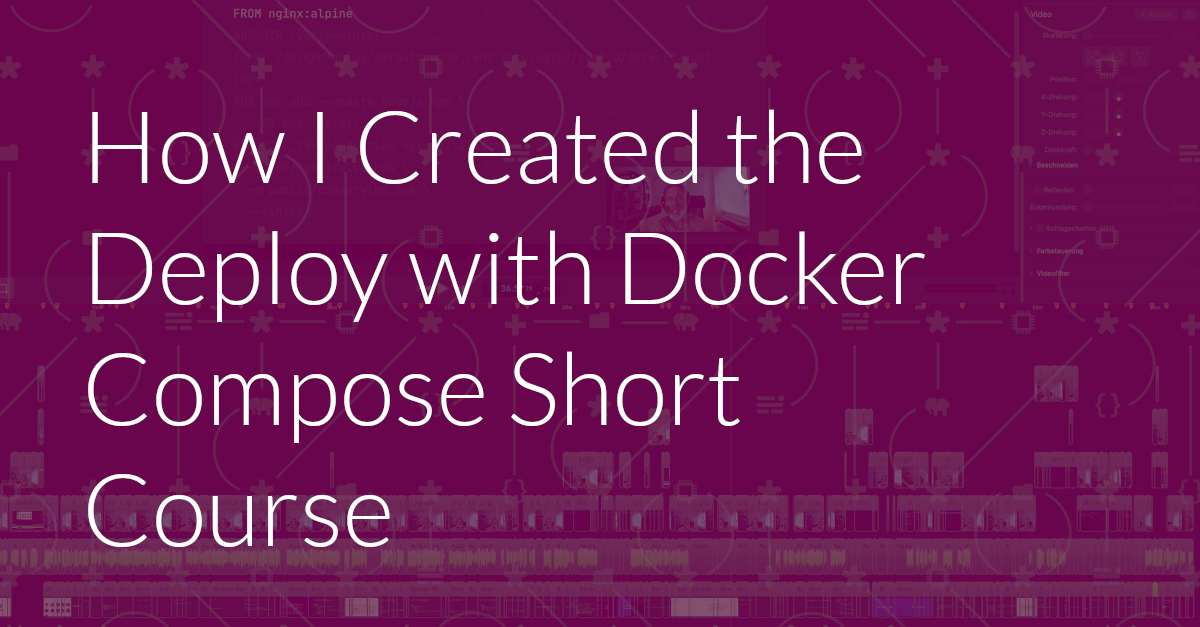
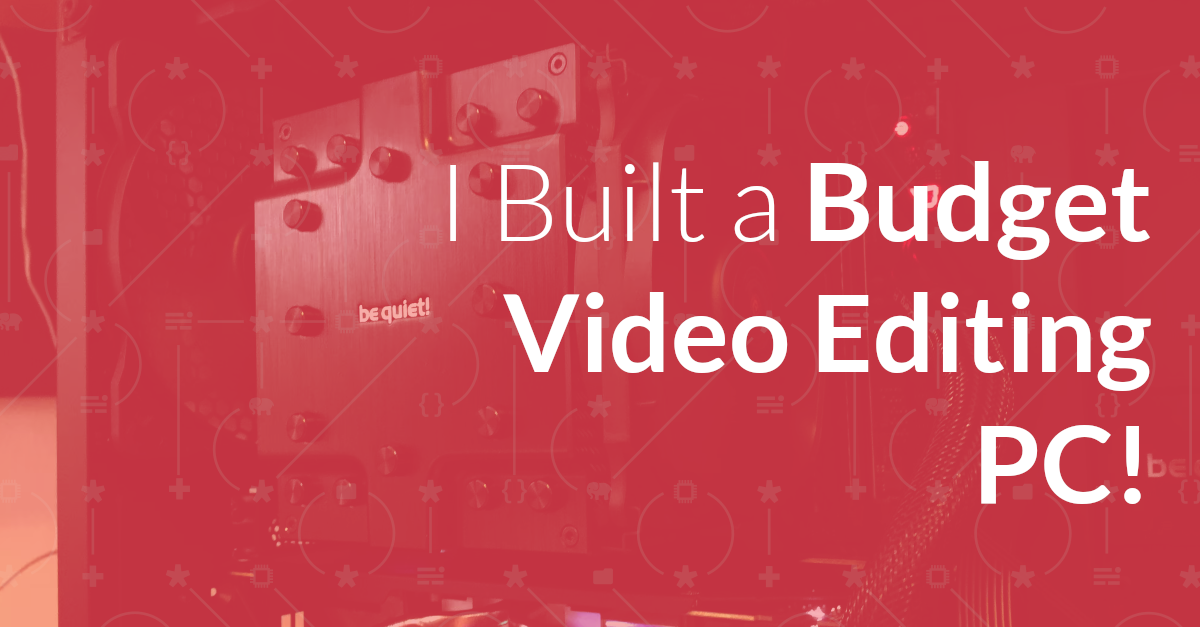

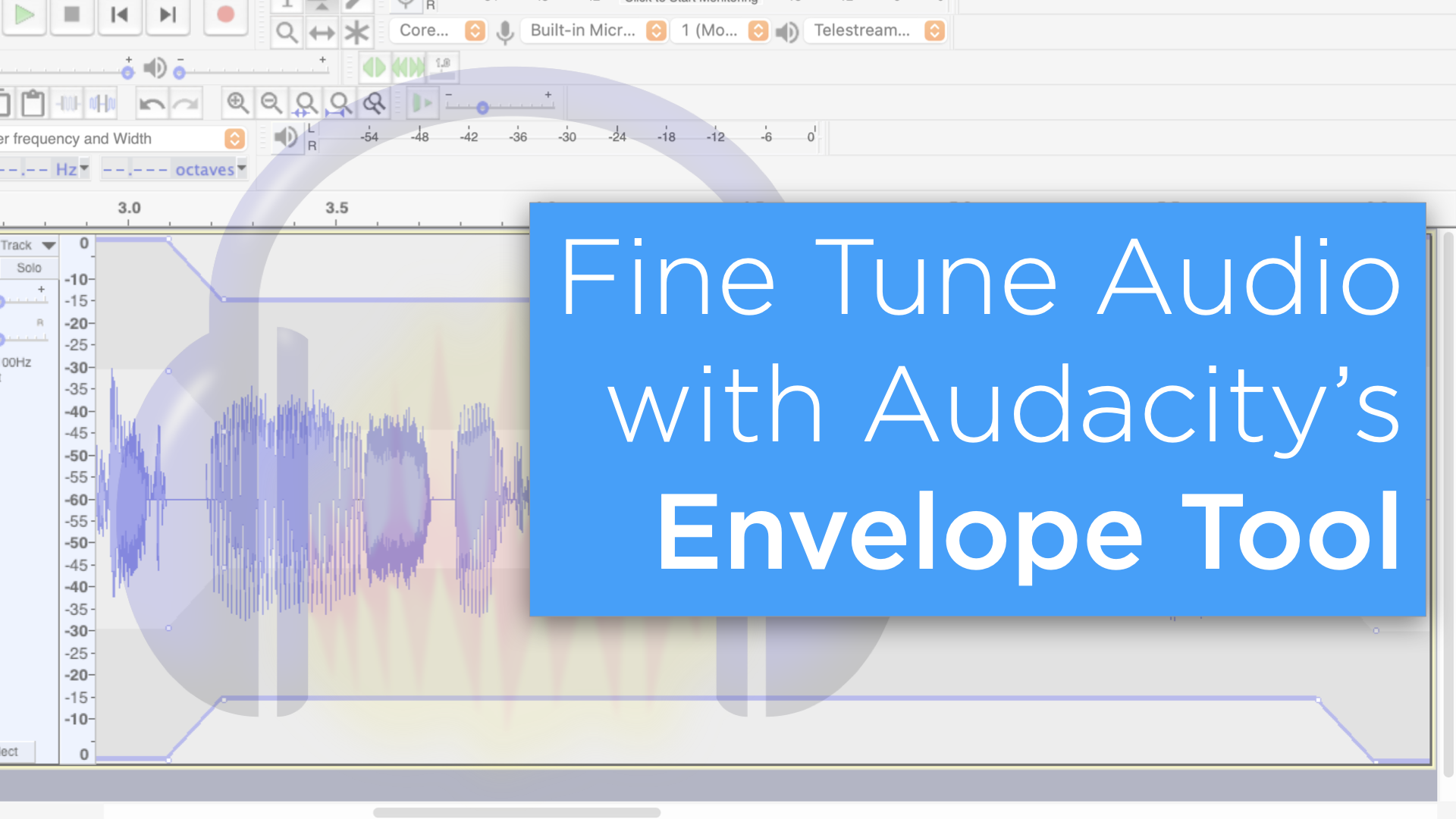
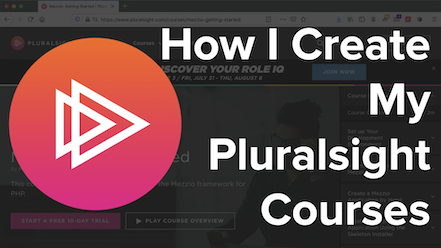
Join the discussion
comments powered by Disqus